View Upcoming positions, Conversion history and export to Excel
After making a conversion you can see the recent trades you have booked in 'Upcoming Positions'.
1. Go to Home page
2. Scroll all the way down the page and see 'Upcoming Positions'
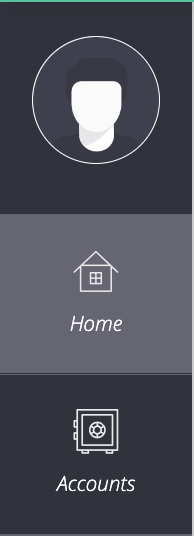
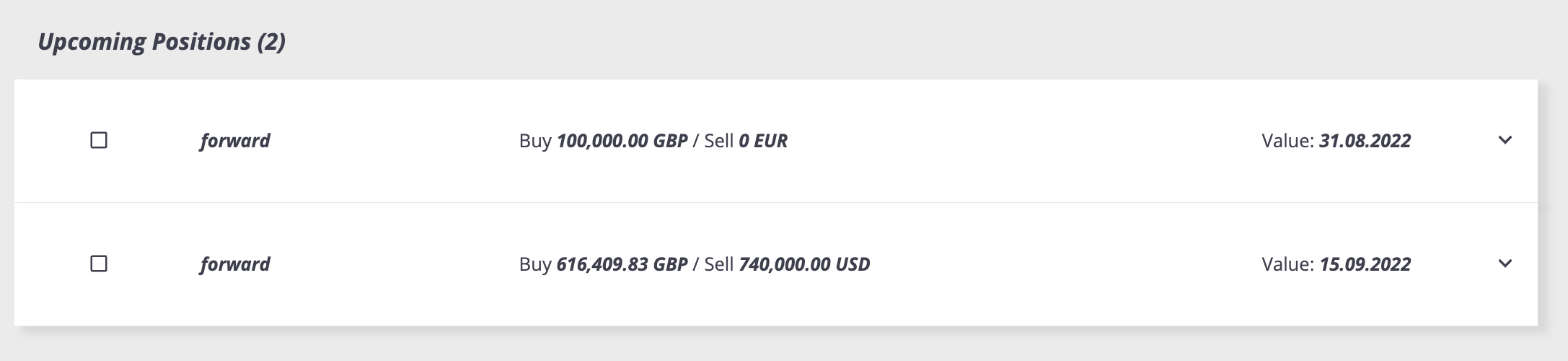
In order to see the history of all conversions and export to Excel, follow these steps:
1. Go to Reports
2. From the dropdown choose 'Position History'

3. Insert the relevant dates and currency you wish to search
4. To download the report, click 'Extract Positions to Excel'
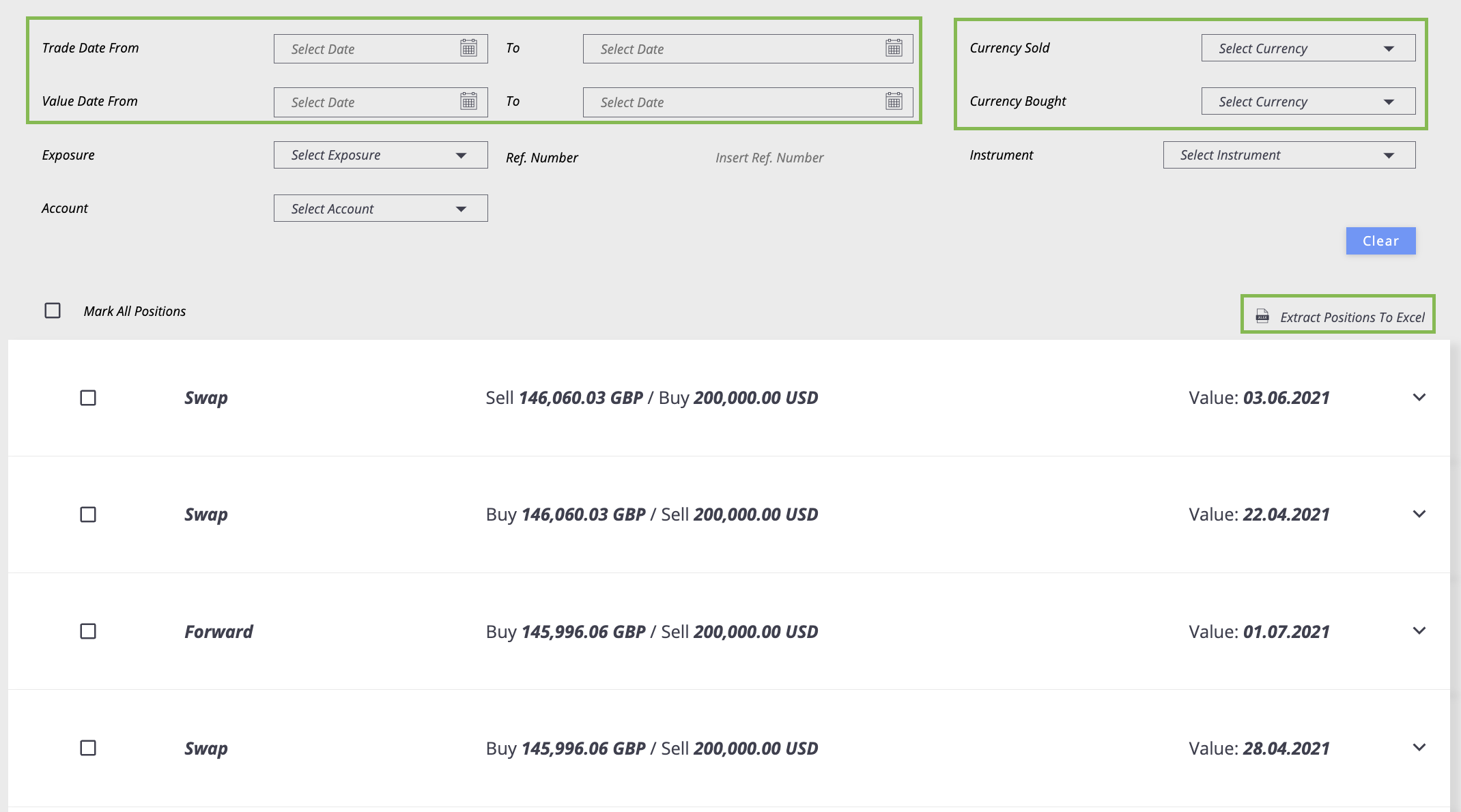
5. Here is a short video example:
1. Go to Home page
2. Scroll all the way down the page and see 'Upcoming Positions'
In order to see the history of all conversions and export to Excel, follow these steps:
1. Go to Reports
2. From the dropdown choose 'Position History'
3. Insert the relevant dates and currency you wish to search
4. To download the report, click 'Extract Positions to Excel'
5. Here is a short video example:
Related Articles
Convert Funds
With a large amount of cross-border activity, businesses must be able to work with multiple currencies - in order to convert funds on the platform, follow these steps: 1. Go to 'Deals' 2. from the dropdown, choose 'Request a Quote' 3. Choose which ...Generate your Account Statement report for a historic period
Running Balance report gives you a full overview of all activity in your account (incoming and outgoing transactions) for a requested period of time. Follow these steps to download the report: 1. Go to 'Accounts' 2. From the dropdown, select ...Download your Payment Confirmation
Your beneficiaries want to be rest assured that you have indeed paid them and request a POP (Proof of Payment). After creating a Payment you can easily download your payment confirmations by following these steps: 1. Go to Accounts 2. Select from ...Check your Payment status
When creating/ releasing payments, they can fall under several statuses: A. Awaiting Approval - Payment has been created and is waiting for signatory approval in 'Pending' Page B. Canceled - This occurs if a payment has been cancelled by a member of ...How to do mass payments
If you have a big amount of payments need to be processed - instead of creating payments one by one, there is an option to create them all together via our Hedgewiz system. Follow the below steps in order to create mass payments yourself: 1. Go to ...